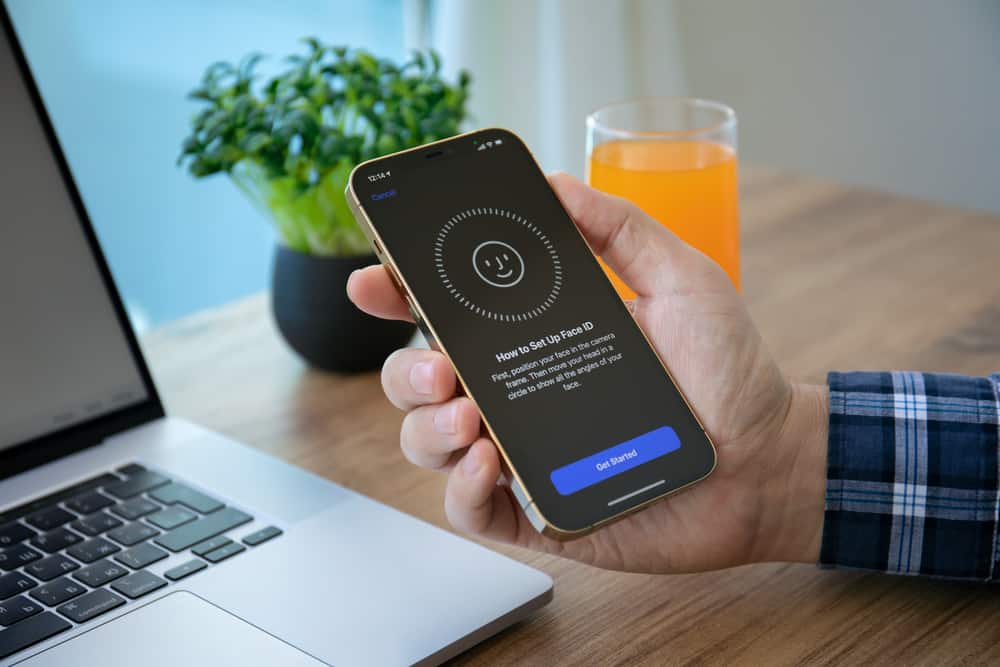Has your Face ID stopped working and you’re wondering why? This article discusses the factors behind this issue.
I will first explain the various reasons why Face ID on iPhone is not working. We’ll then explore troubleshooting tips and steps that may resolve the issue.
In the meantime, I’ll be answering some of the most common questions people ask about this topic in the FAQ section.
Why iPhone’s Face ID Doesn’t Work


The iPhone’s Face ID is one of the wonders of technology. However, when it doesn’t work properly, it can quickly become a source of frustration.
While there may be several reasons for this problem, this section will explain five of the main ones.
1. Hardware failure
The TrueDepth camera system is a key component of Face ID on iPhone. It consists of multiple sensors, including an infrared camera, flood illuminator, and spot projector.
These work together to build a detailed 3D map of your face. Therefore, if any of these components fails, the reliability of Face ID will be affected.
For example, if an infrared camera is not functioning properly, the system may have difficulty capturing necessary depth information. This may prevent it from obtaining accurate facial recognition.
2. Environmental factors
iPhone’s Face ID relies on infrared sensors to work in a variety of lighting conditions. However, extreme lighting situations can pose challenges.
In very bright conditions, flood illuminators may have difficulty projecting infrared light. Additionally, in low-light environments, the sensor may find it difficult to accurately map facial features.
While the system can adapt to a variety of lighting, extreme conditions may affect its performance. Additionally, Face ID may fail if there are obstacles between your face and the TrueDepth camera.
Specifically, accessories such as sunglasses or hats may interfere with infrared sensors, preventing them from obtaining a clear image of your face. Additionally, dirt, smudges, or scratches on the front lens or TrueDepth camera assembly can disrupt the face mapping process.
3. Outdated iOS
When Apple releases an iOS update, it usually includes optimizations and improvements to the overall performance of the device. This includes the operation of features such as Face ID.
In addition, newer iOS versions are designed to be compatible with the latest hardware and may include specific enhancements for the TrueDepth camera system. Therefore, if your iPhone is running an outdated version of iOS, it may not be fully optimized to support the latest Face ID features.
Additionally, updates to iOS often include bug fixes to address issues found in previous versions. If Face ID issues are related to software bugs, they may have been resolved in newer iOS versions.
Therefore, running an outdated iOS may mean that your device is still affected by known bugs that prevent Face ID from functioning properly.
4. Improper setting
The Face ID feature relies on accurate and appropriately configured settings to function optimally. Basic settings related to Face ID, such as enabling or disabling certain features, may affect its performance.
If these settings are not configured to match user preferences or are changed unexpectedly, Face ID may not function as expected.
5. Security issues
The security measures on iPhone are designed to protect your device from unauthorized access. For example, Face ID may be temporarily disabled after multiple failed Face ID attempts.
Therefore, it will require a password for authentication. This is a security feature that prevents repeated attempts by unauthorized users to bypass Face ID.
Likewise, the Face ID system may be temporarily disabled if you don’t unlock your device for more than two days. Another situation where Face ID might be deactivated is when the Emergency SOS feature is active.
While all of these are protective measures, it can be frustrating for legitimate users if Face ID is frequently deactivated.
How to fix Face ID not working properly


If you’re encountering Face ID issues on your iPhone, here are some general troubleshooting steps you can try to resolve the issue.
1. Restart your iPhone
Temporary glitches or issues in iPhone software can be resolved by simply restarting. Restarting the device will clear the system’s temporary files and processes.
This may resolve minor software-related issues that may affect Face ID. This is a quick and straightforward step that is often effective in resolving temporary issues.
2. Clean the TrueDepth camera and your face
The TrueDepth camera system on the front of iPhone contains multiple components for accurate facial mapping. Therefore, any obstructions or dirt on these components will hinder Face ID’s ability to accurately recognize your face.
Cleaning the TrueDepth camera helps maintain clear visibility of the face recognition process. Also, make sure your face is clear of any obstructions, such as accessories or smudges.
Additionally, the TrueDepth camera needs an unobstructed view of your face for accurate recognition. Therefore, any accessories, cases, or objects covering the TrueDepth camera may interfere with its operation.
Ensuring there are no physical barriers is critical for optimal Face ID performance.
3. Check for iOS updates
Keeping your iPhone operating system up to date is critical for optimal functionality of Face ID. iOS updates often include bug fixes and security patches.
Additionally, it comes with improvements that address issues affecting various features, including Face ID. Therefore, by regularly installing the latest updates, you can ensure that your device has the latest enhancements and fixes from Apple.
4. Check Face ID settings or reset Face ID
Verify your Face ID settings to make sure it’s enabled for the features you want to use. This includes unlocking your iPhone, making purchases in the App Store, and authenticating in third-party apps.
Go to Settings > Face ID & Password and make sure the option is turned on. Reviewing and adjusting these settings can help customize your Face ID experience to your preferences and needs.
In addition, resetting Face ID can be used as a troubleshooting step to resolve potential issues with stored facial data. By doing this, you can clear your existing Face ID information and start the registration process again.
This is especially helpful if your facial features change.
5. Contact Apple Support
If the problem persists after trying the above steps, please contact Apple Support. It is also recommended to visit an Apple Authorized Service Provider.
These professionals have the expertise and tools to perform in-depth diagnostics and resolve potential hardware issues. If you have a potential issue with your TrueDepth camera or other components, you may need professional assistance to completely resolve it.
frequently asked questions


Yes, glasses, hats, or accessories that block the view of your face may affect Face ID. Therefore, it’s important to make sure the TrueDepth camera has a clear view of your face.
Also, if necessary, use accessories to set alternate appearances.
Face ID is used from iPhone X to the latest models.
Face ID may stop working due to hardware issues such as a damaged TrueDepth camera. In addition, environmental factors such as insufficient light may also cause iPhone Face ID to malfunction.
That’s not all; outdated iOS and incorrect settings are also the main reasons for this problem.
Face ID doesn’t stop working immediately after five failed attempts. Instead, it temporarily deactivates itself, requiring a password for authentication.
After entering the correct password, Face ID starts again.
Yes, you can use Face ID to make purchases. Face ID provides a secure and convenient way to authorize transactions on iPhone.
This includes making purchases within the App Store, iTunes or supported apps by using facial recognition for authentication.
my final thoughts
Face ID issues can stem from a range of factors – from hardware failures to environmental conditions. Face ID relies on a precise combination of hardware, software and user alignment, highlighting the need for careful troubleshooting.
Gladly, this article discusses useful troubleshooting steps to fix Face ID not working issue on iPhone. These include ensuring the cleanliness of TrueDepth cameras and updating iOS.
However, ongoing problems may require professional assistance. Fortunately, Apple Support or an authorized service provider can diagnose the underlying hardware problem.
We believe this article was informative and enjoyable. If you find it valuable, please share your thoughts with us: [discourse_topic_url].
If you have any questions about this article, please feel free to post them at [discourse_topic_url]. Our team and community members will assist you immediately.
To discover more articles like this, browse our technical explanations section.
References and further reading
- lifewire.com – How to fix iPhone Face ID not working
- asurion.com – What to do if your Face ID isn’t working
- support.apple.com – If Face ID isn’t working on your iPhone or iPad Pro
- makeuseof.com – Face ID not working or available on your iPhone?Here are 14 fixes you can try
- androidauthority.com – Apple Face ID not working?Here’s how to fix it
- History-computer.com – 6 reasons why Face ID might not work
- gadgetgone.com – Face ID not working?Try these 6 handy tips
- [discourse_topic_url]