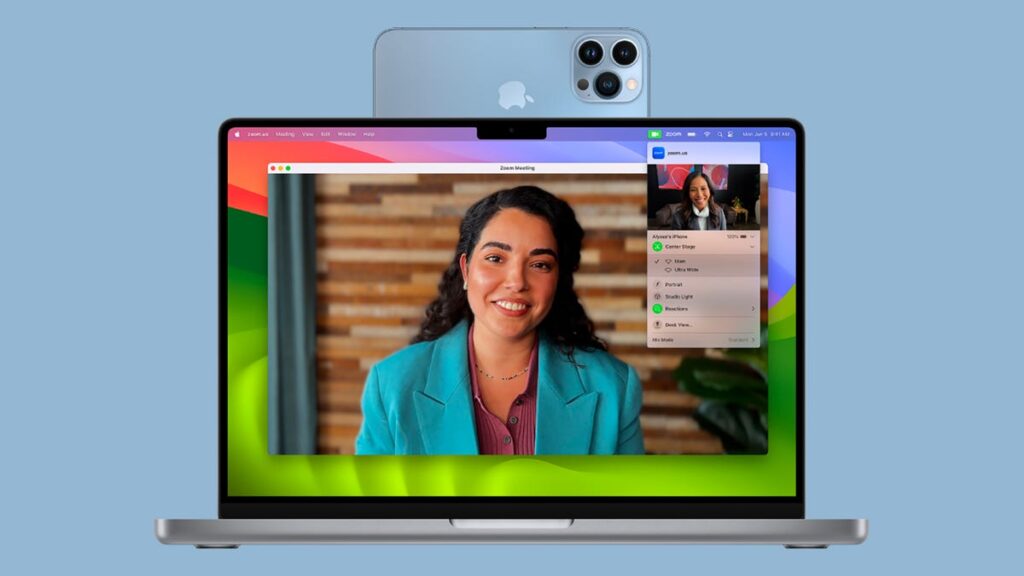Smartphones can fill the role of many other gadgets—cameras, calculators, e-readers, voice recorders, and more—and they can also do double duty as webcams. In fact, this feature is now built into Android and iOS, so it’s easier than ever to use your phone as a webcam when it’s connected to your computer.
You might want to do this for a number of reasons, not least because you might not have a webcam connected to your computer yet. Or maybe you do, but the quality isn’t great — certainly not up to the quality your smartphone rear lens of choice can offer.
Here, we’ll take a look at what you can do with the latest versions of Android and iOS, as well as what you can do with a third-party app or two.
Use your Android phone as a webcam
If you want to use Android’s built-in functionality to turn your phone into a webcam, you need to run Android 14 Or later. If you already have these and a spare USB cable handy, all you need to do is connect your phone to a computer running Windows or macOS and you’re good to go.
Swipe down from the top of your phone’s screen and you’ll see a notification that it’s charging via USB. Click on the notification to choose your connection options (for network sharing, file transfer, etc.).One of them should be webcamso selecting this option turns your phone into a camera that your computer can use.
 4a6589a0d2500c54a154c.jpg”/dc>
4a6589a0d2500c54a154c.jpg”/dc>Another notification will pop up – click this to configure your phone into webcam mode. For example, you can choose to use the rear or front lens, and you can switch between different camera modes (such as ultra-wide angle) if those are available on your phone. You can also view a preview of the webcam output.
All good to go, every app on Windows or macOS that can use a webcam will now recognize your Android phone as a phone. If you want to test this, launch the Camera app on Windows or the FaceTime app on cOS to make sure everything is working – note that while the webcam is active, your phone will say Accessing the web camera.
Use iPhone as a webcam
If you have an iPhone, you might not be surprised to learn that you can only use it as a web lens for macOS, without having to resort to third-party apps.This is a feature called “continuity camera” and you need to run iOS 16 or later (on your phone) and macOS 13 Ventura or later (on your Mac).
Make sure that both the phone and computer are logged into the same Apple ID, and Wi-Fi and Bluetooth are enabled. Apple recommends that you mount your iPhone on a stand for stability, but it’s not required. The feature works wirelessly, but you can also use a cable to connect your iPhone to your Mac if you prefer.

Follow our instructions above to set everything up and Continuity Camera will automatically be enabled – you don’t need to do anything else to get your iPhone to show up as a webcam option in the macOS app.Taking FaceTime as an example, open video menu and your iPhone should appear in the list.
When your iPhone is used as a webcam, you’ll see a message on its display with the following options: pause or disconnect Link. You can also choose to pause the webcam on your Mac if your iPhone receives a call. Note that if you use your iPhone wirelessly as a webcam, Wi-Fi will be disabled – if you want to keep Wi-Fi enabled on your phone, use a cable.
Use third-party tools instead
If the built-in webcam option doesn’t suit your needs, or you don’t have Android 14, there are several third-party tools that can do the job for you. One of the best on Android is camouflageavailable for Windows and macOS, comes with tons of options and filters, and is controlled from an intuitive dashboard on your desktop.
And then there are robot camera, it’s been around for years – so you know you can rely on it. Again, you have wired and wireless connectivity options and a ton of settings to work with, although it’s only available on Windows (and therefore not Mac). One of the extra features you get with this app is the ability to access webcam sources over the network.You can also get robot camera For iOS.

If you’re using an iPhone, one of the best third-party apps we’ve come across is Epoch camera. It’s easy to use, works wirelessly or via a USB cable, and is available on Windows and macOS. The app also brings a number of useful features and filters, including a background blur option if you don’t want your messy home to show up in the video feed.
Another option is webcam, although it can only connect your iPhone to a Windows computer, so Macs are not included. The options here range from video sources to still image capture, and you can adjust your webcam video in a variety of ways. You can also run multiple sources from the same phone (for example, using different cameras).