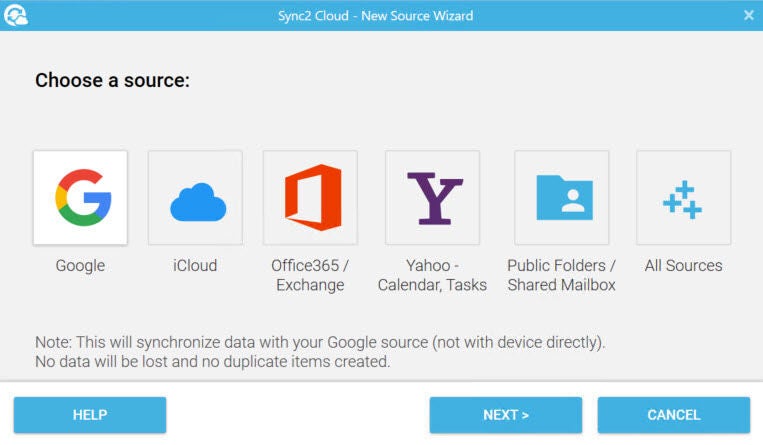If you use both Microsoft Outlook and iPhone, you may have two separate sets of contacts on each platform. It’s cumbersome to maintain, especially when all the contacts are virtually identical. The best approach is to synchronize the two lists rather than trying to process each list separately, so that any changes you make in one list are propagated to the other. To achieve this, you have a few different options.
what do you need
- An iPhone.
- A Windows computer.
1. Exchange synchronization
If you or your organization uses Microsoft Exchange as your mail server, you can sync contacts between Outlook and iPhone.
- From your phone, go to Settings and select Contacts.
- Click the Account item and select your Exchange or Microsoft 365 account.
- Turn on the contact switch (Figure A).
Figure A
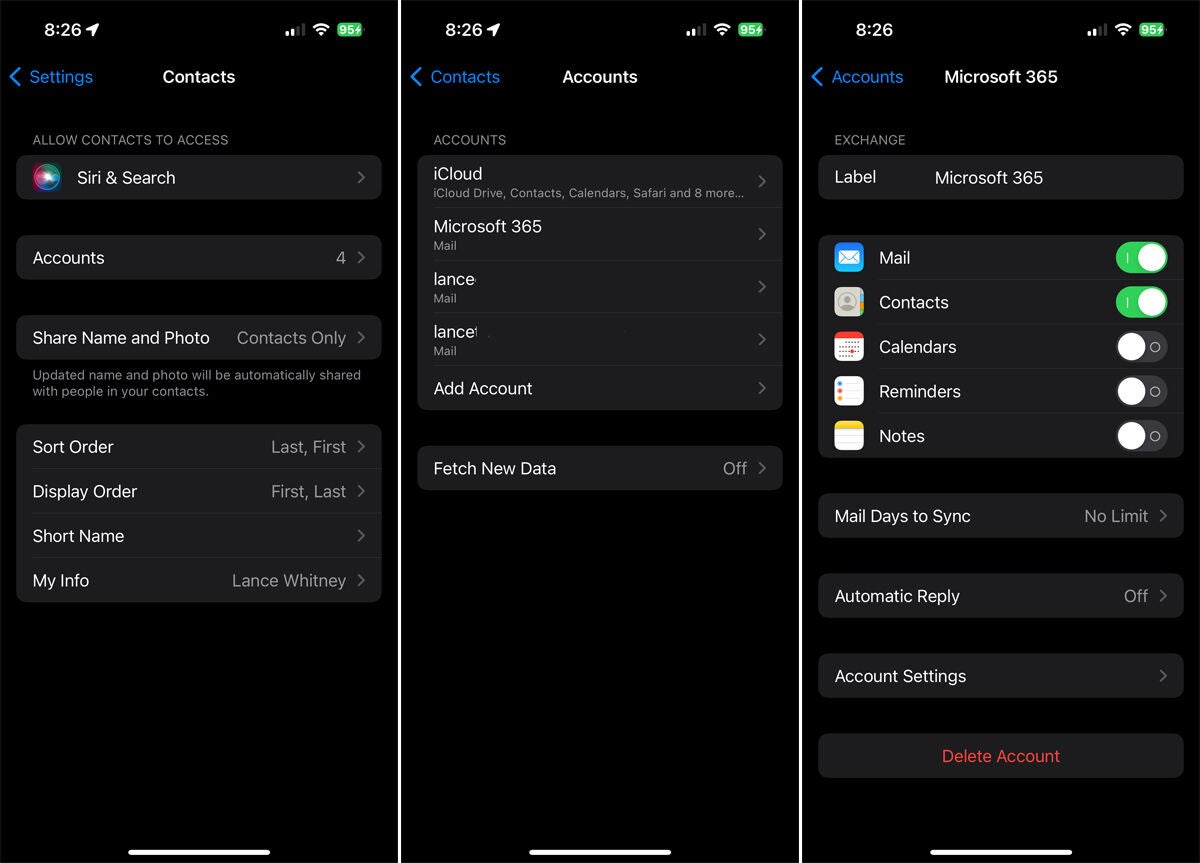
- Check your contacts in Outlook and iPhone to make sure they are synced.
2. iTunes synchronization
If you don’t use Exchange, iTunes is your second choice. The disadvantage is that iTunes is a resource-intensive and often buggy program, and your organization may not allow or support its use. Apple has also vowed to deprecate the Outlook synchronization feature in future versions.
See: How to Use multiple Apple IDs on the same Mac.
But for now, sync still works, so it’s still a possible option, especially for a home or PC. To download and install iTunes on a Windows PC, visit Apple’s support document “Download iTunes for Windows.”
From there:
- Connect iPhone to PC.
- Open iTunes and click on your phone’s icon.
- Under “Settings,” select the “Information” option.
- Select the “Sync Contacts” checkbox and change the source to Outlook.
- If a message appears confirming that you want to switch sync providers, click the Switch button (Picture B).
Picture B
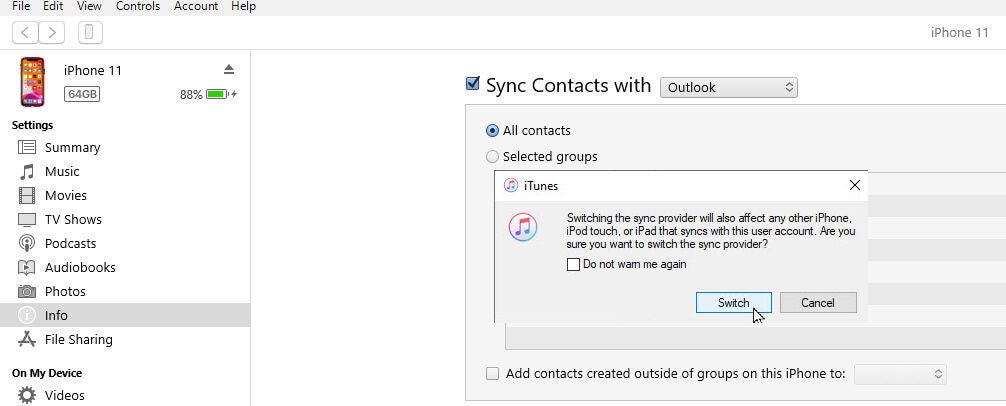
- If you maintain multiple contact groups, click the “Select Groups” box and select a specific group.
- Otherwise, set the selection to “All Contacts” (Figure C).
Figure C
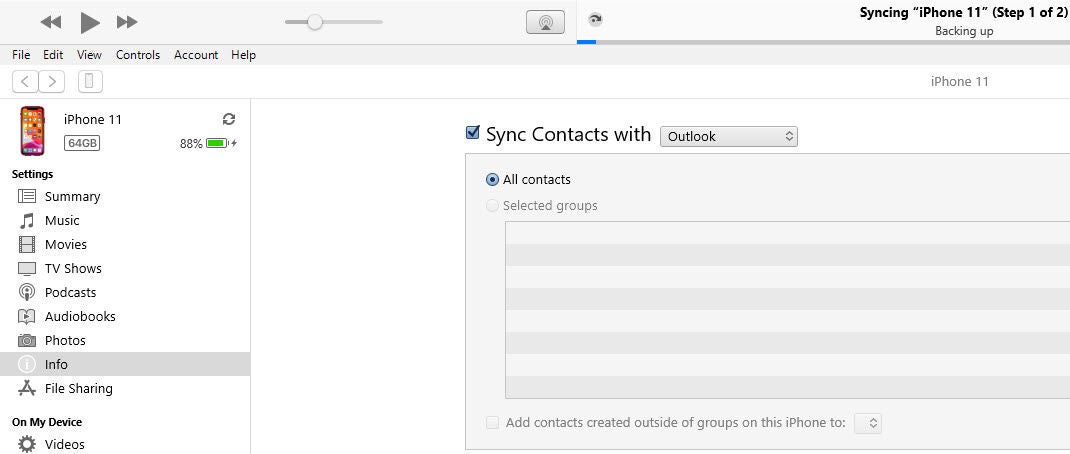
- Click the “Apply” or “Sync” button at the bottom to sync your contacts.
3. Windows sync iCloud
The third option is to use iCloud for Windows.
- On iPhone, go to Settings and click your name at the top of the screen.
- On your Apple ID screen, click the iCloud entry.
- On the iCloud screen, click “Show All” and then turn on the “Contacts” switch (Figure D).
Figure D
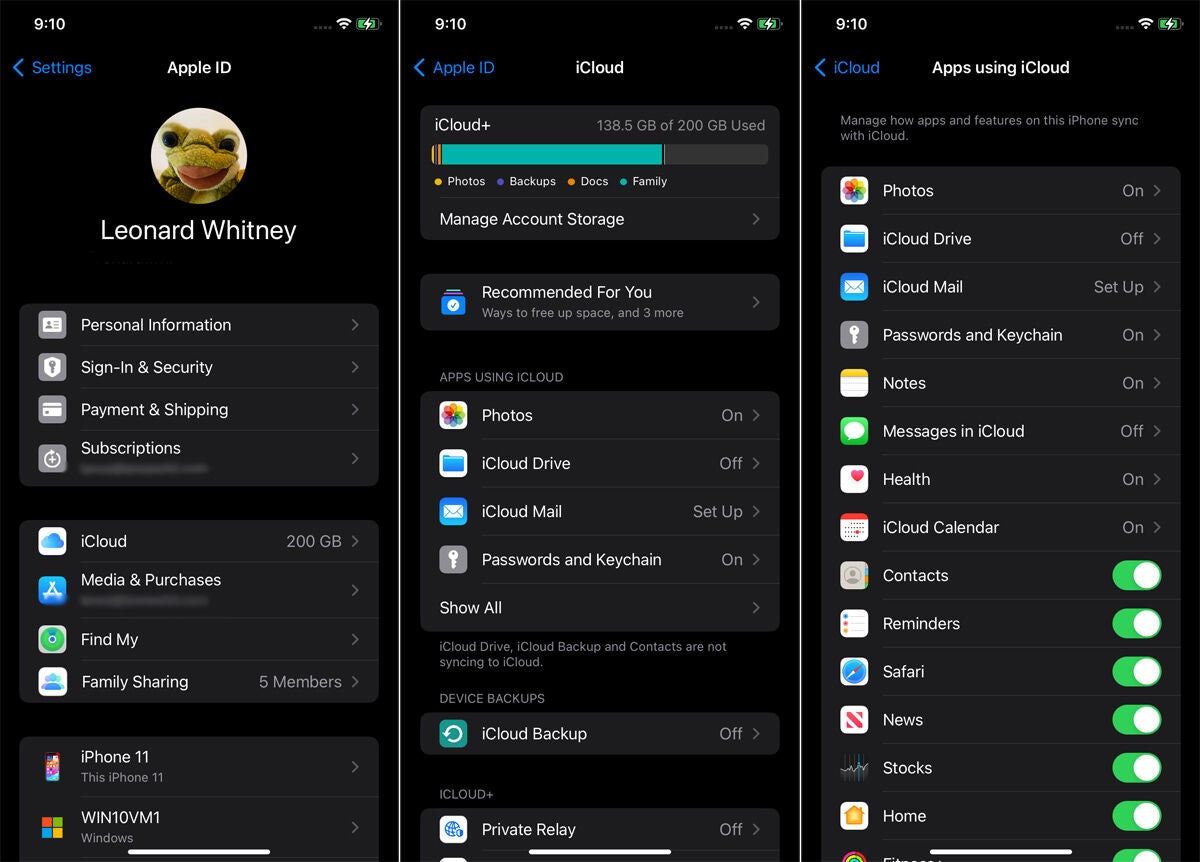
- Next, you need to get iCloud for Windows, which you can download and install from the Microsoft Store
- After installation, click on the Start button. In Windows 10, click the iCloud shortcut in the app list. In Windows 11, go to the All Apps screen and click the iCloud shortcut.
- After opening the iCloud application, click the “Start” button and log in using your Apple ID and password.
- Continue through each screen of the setup process. In the fifth and final settings screen for Sync Calendars and Contacts, click the Sync Calendars and Contacts button (Figure E).
Figure E
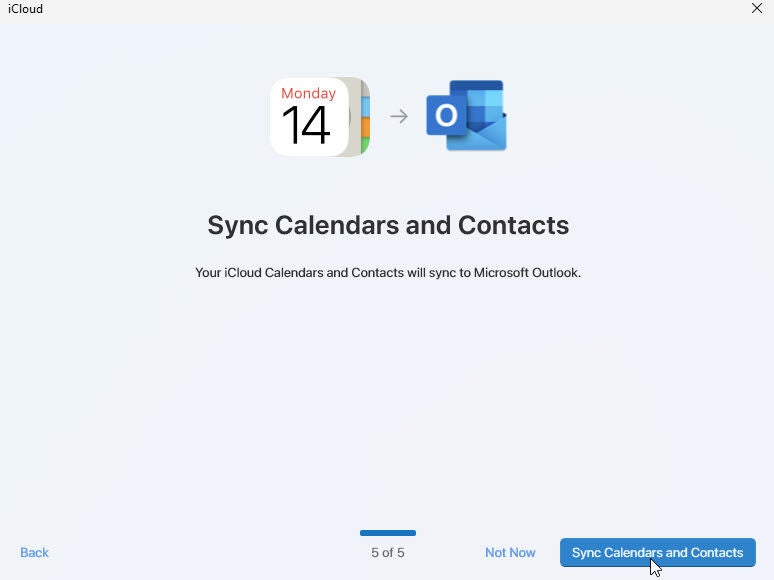
- Click the Complete Settings button. The iCloud for Windows screen will open, showing the content being synced. Make sure calendar and contacts settings are turned on. You can now close the iCloud for Windows application (Figure F).
Figure F
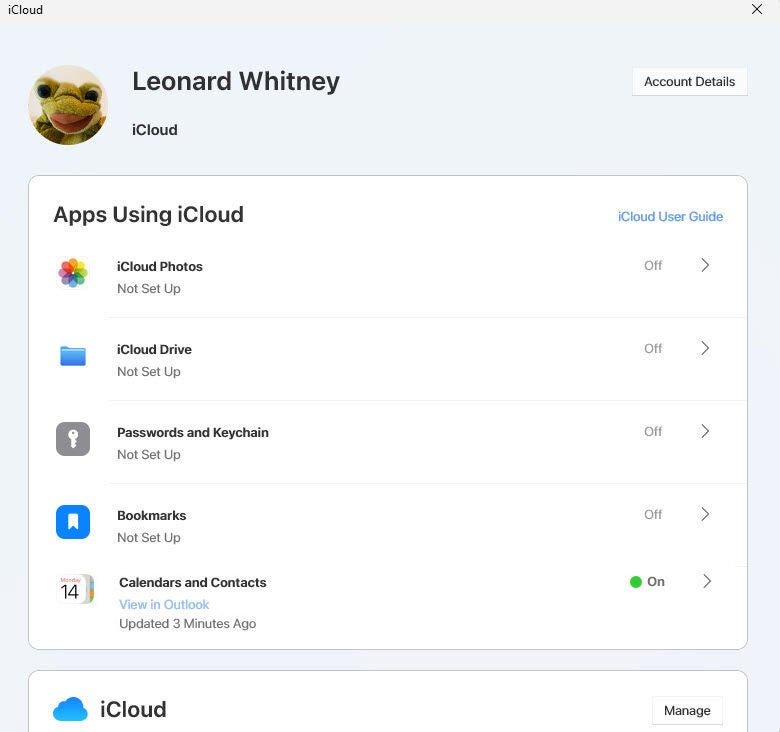
- Open Outlook and click on the “Contacts” icon.
- Now you will find the iCloud contact list that will be synced between Outlook and your iPhone (Figure G).
Figure G
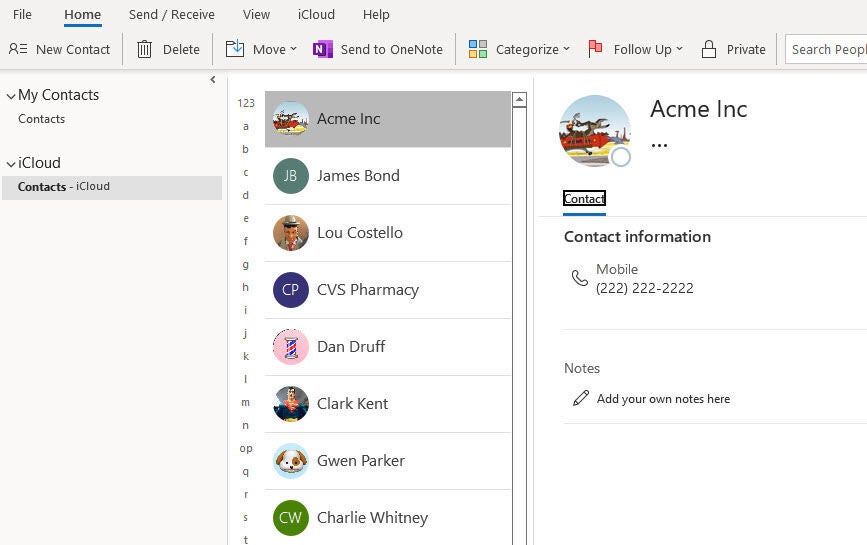
4. Third-party synchronization
If you can’t or don’t want to use any of the above methods to sync your contacts, another option is to use a third party.
4Team’s Sync2 Cloud is one such product, with a single license of the full version usually selling for $49.95. Using this utility, you can sync your contacts between iOS and iPadOS, Exchange, iCloud, Google and other cloud-based services (Figure H).
Figure H